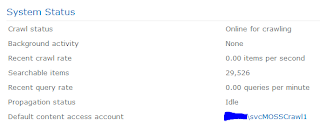Okay... so, it has been a looong time since contributing to the oracle of the internet. But here goes again.
Google Drive and SonicWall NSA2400 with firmware 5.8.1.5 wasn't working.
I checked the App Rules Advanced and ensured that Google Drive was open (and logged.)
But that didn't help. I had been watching the logs for hours and working with my coworker to replicate the problem.
I did a packet capture and tried to analyze the dropped packets. At least I determined that the SonicWall was dropping them. But the only reason code I could go on was this:
Ethernet Header
Ether Type: IP(0x800), Src=[00:a0:c8:51:16:0e], Dst=[00:17:c5:10:b3:21]
IP Packet Header
IP Type: TCP(0x6), Src=[74.125.129.117], Dst=[192.168.9.141]
TCP Packet Header
TCP Flags = [ACK,], Src=[443], Dst=[55345], Checksum=0xc08c
Application Header
HTTPS
Value:[0]
DROPPED, Drop Code: 39, Module Id: 26, (Ref.Id: _4703_uyHtJcpfngKrRmv) 1:1)
So, I looked up Drop Code 39 and Module Id of 26 here:
https://www.fuzeqna.com/sonicwallkb/consumer/kbdetail.asp?kbid=10141
Network Module - Enforced firewall rule. I poured over all my firewall rules and couldn't find anything applicable. I again examined everything I could in the App Control Advanced. But nothing.
I watched the logs again and again. More packet captures. Nothing enlightening. I flashed the firmware to 5.8.1.8. Still no joy.
Finally, I thought of my friend Brian's son. His son Tom is very good at brute forcing things. He is not afraid to push any and all buttons. So, that is what I did. Any option that either I didn't understand well or thought might be somehow related, I flipped the switch and had my co-worker test.
So 20 minutes later using the newly named "Thomas approach", we found it. The checkbox is in the Content Filter and is named "Enable HTTPS Content Filtering." We had it checked and when you uncheck it, for some reason that I'm sure is explainable, Google Drive sync's properly.
The only reason I thought to uncheck this box is because of the disclaimer that it "silently" blocks when enabled. I'm guessing that means that it doesn't get logged too.
Well, hopefully, this helps someone save some time. I don't do it often, but it is kind of funny. When all logic (perceived) fails, try the Thomas Approach.
Cheers